We have discussed how to install a Vcenter Server in a widows based host in last post. Lets take a look at how to create your first data center and some basic configurations.
Data Center
Before
adding any Esxi host or creating any cluster you need to first create a
Data Center. It is the warehouse for all your items in Vcenter.
Creating Data center is not a big deal. Log in to your Vcenter using
Vsphere client or Web Client. Then you can see your current Vcenter.
 |
| Create a Data center in your Vcenter |
Righ click on your Vcenter server name and select New Datacenter (Ctrl+D). Then it will create a Datacenter and allows you to rename it as your wish. You can see the progress from the recent task pane.
 |
| Recent Task Pane |
Add Esxi hosts to Vcenter Server
Adding Esxi is not complicated. But you have to go through few configuration steps. Right Click on your datacenter and select Add Host (Ctrl + H)
 |
| Add Esxi Host to your Vcenter |
Then it will prompt for connection settings. You can connect your Esxi host by using IP or FQDN if you have added correct DNS record for your Esxi host. Then for authentication purpose use account that has permission to perform task on your Esxi host. The default account is Root. Click Next once you have completed your parameters.
 |
| Add Esxi Host to your Vcenter |
The security warning because Esxi use self signed certificate for authentication. Click Yes to continue.
 |
| Add Esxi Host to your Vcenter |
Then it will display the summary of your Esxi host and if you have already created VMs on this host these VMs displays under Virtual Machines. Click Next.
 | ||||
| Vcenter License information for Esxi |
Then it will ask you to assign license key to your Esxi host. If you have a license key you can add it from here. Or if you wish to continue in evaluation mode select Evaluation Mode and click Next.
 |
| Esxi Lockdown mode |
Lock down mode enables you to prevent direct logging to this Esxi. Choose this if you prefer.
 |
| Add Esxi Host to your Vcenter |
Select a Datacenter for your new host. Click Next to add your host to Vcenter. Then it will display your Esxi host under your datacenter. Select your host and click Summary tab for details about your host.
 |
| Esxi host summary |





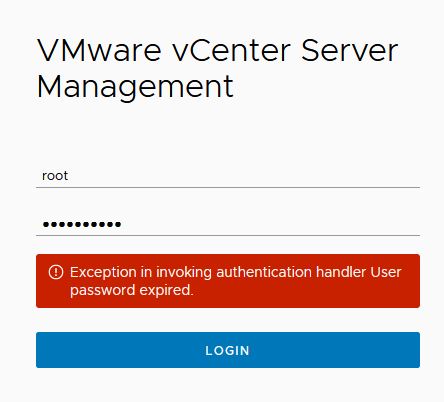
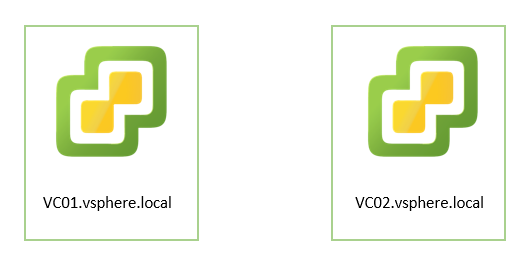


0 Comments